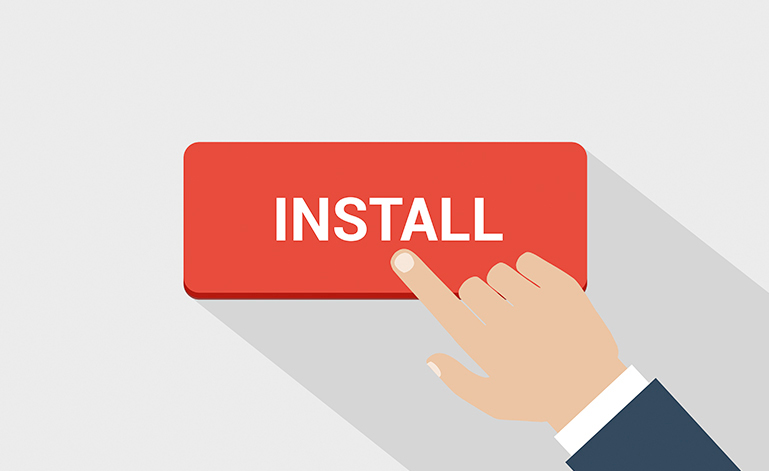Starting with Rhapsody
The first thing you need to go through when you want to use Rhapsody is the installation procedure.
This used to be easy (Everything was better in the past…) in the Windows XP times. But since Microsoft was not capable of making Windows secure without going through 200 detours, from Windows 7 on, installing is a pain in the lower back.
Have I already told you that I hate windows?
Windows does not allow applications to change stuff in the c:\Program Files (In other languages this is named differently, i.e. in German it is c:\Programme)
I’ve heard a lot of people saying: No problem, I am administrator! Yes. You wish. Windows decides otherwise. Only install programs are allowed to write in the Program Directory, then Windows creates a rollback point and when a normal application writes your Windows can decide that said changes are not allowed and it will roll back to the previous situation.
Since Rhapsody has a very large data directory (/Share) that needs to be installed in another directory. This is where trouble starts….
Default is that the Rhapsody Program Files are installed in the windows Program Directory, the Rhapsody Data is installed in your user directory (c:\users\)
Now during installation, one menu offers you 2 ticks:
– Install everything in one directory
– Install for all users
The first is deadly when you use it to install everything under Windows Program Files. On the other hand, the same menu also offers you the possibility to change the install directory, This is how you can create a separate directory for your development tools which is HIGHLY RECOMMENDED! Windows will leave your tools alone and you have everything in one directory.
The second tick makes your situation even worse since your Rhapsody data will be installed in a (default) hidden directory c:\ProgramData. The advantage would be that you can use the same Rhapsody data for multiple users on your machine (as if…, technically it is not even allowed, you would need a floating license since standard license is an authorised user…)
Which version of Rhapsody should I install?
Easy answer: Developer. Always. It contains all you need even if you have a different license. Select the languages that you will really use (C, C++ or Java)
The advantage is that you have installed all you need. The drawback is that Rhapsody is now setup to automatically start the developer, which is less desirable when you do not have a license for that version.
But you can edit the rhapsody.ini file, two lines in there determine which rhapsody is started by default:
DefaultLanguage=c (or C++ or Java)
DefaultEdition=Developer (or Architect or Designer or SystemArchitect)
You can also override this options by using the command-line. -lang=C -dev_ed will start the developer. -architect, -designer -systemarchitect -lang=C++ -lang=Java will start what you want.
That’s all?
Nope… We have found out that Rhapsody install does not solve all dependencies correctly. The best way to use Rhapsody is to start it as Administrator once. Just right-klick and select “start as administrator”. Open a model, save it and leave Rhapsody. You should be OK now.
32-bits or 64-bits?
Unfortunately still 32-bits… the 64-bits versions lacks features that we love. IBM is working n it really hard and I hope we can soon give the advise to install 32-bits.
Also the Willert Embedded UML Studio is based on 32-bits, it is not _really_ installing well on 64-bits Rhapsody.
There is no _real_ disadvantage since Rhapsody can only load models that are 1.5GB max. That will still fit in a 32-bits environment.
Not Anymore…
Since Version 8.3 there are no more objections against the 64Bit Version! On the contrary, we recommend to install the 64Bit Version. Our Installer is adapted to it (Check out the DLP)
Happy modeling with Rhapsody! CU next time.
Walter van der Heiden (wvdheiden@willert.de)