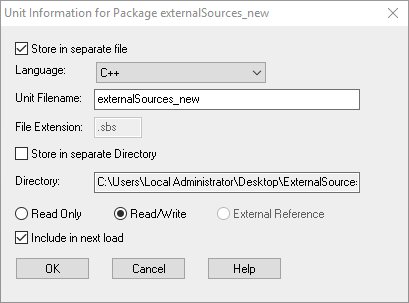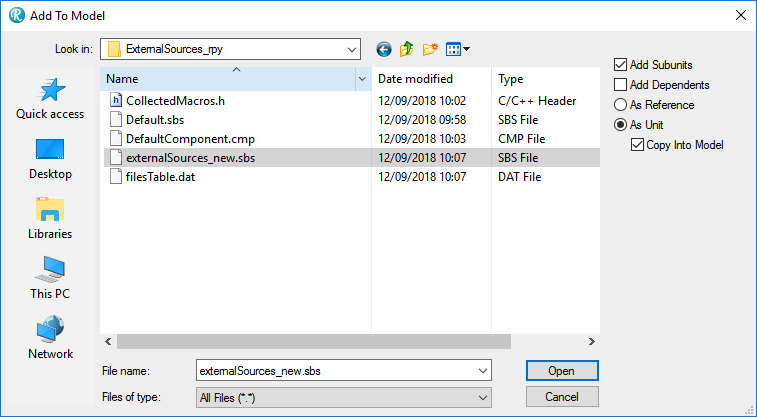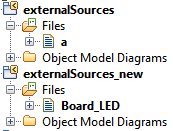On the Road again
This week started with a flight to Switzerland. On Saturday night to be precise, my plane left Sunday morning at 7 from Schiphol, I cannot make that in time. So I slept in a hotel near the airport.
It turned out to be a “sporty” day, the hotel Shuttle brought me to Terminal 3 while I had to be in terminal 1…. also the first shuttle left the hotel at 6, drive took 15 minutes, all quite “sporty” to be in time.
But I made it with some running and I still had time to buy a present for my hosts.
Switzerland is a beautiful country, the flight brought me to Geneva, first time I’ve been there. From there the train took me to Neuchâtel, a really beautiful city next to the lake. The problem for us “other Europeans” is that Switzerland is expensive. Really expensive. The simplest things costs about 3 times what they cost in Germany. I always joke that when you want to have dinner you first have to raise your mortgage.
a bit exaggerated but with a slight truth in there.
But, as already said, the country is beautiful so I decided to enjoy it and not mind the costs.
Unfortunately it was not just fun and vacation… i had to work as well. But it was quite successful, that helps!
This weeks Rhapsody problem was mostly trouble with license keys. Mostly when everything works, it will continue to work. But before it works… and when it stops working…
After installing Rhapsody you should install the license. There are multiple ways to have a license, Authorised User or Floating )or Tokens), File or Dongle, EUSIII, Developer, Designer or Architect.
Authorised or Floating
A floating license is installed on a server. It can be used by multiple people though not at the same time. The license file will have a line that points to the server.
An authorised license can only be used by one person. You can, of course, change this person when a project ends or somebody quits but not multiple times a day.
You can have a dongle license but then you still have a license file, one with the dongle ID in there.
You should keep a document (Excel Sheet) with the names of the persons that use certain licenses. (In fact you have to according to the license agreement)
If you want to use Rhapsody in a continuous build environment you have to have a floating license.
The Rhapsody version is determined in the license file (and you have to start the right version of course! I have written a lot about starting the right version, try: (Un-)Installing and Configuring Rhapsody or Installing Rhapsody
The license file must be in a place where Rhapsody looks for it. this is determined by an Environment Variable: TELELOGIC_LICENSE_FILE. This points to the path where the license lives. (Only the path if the license file is called license.lic, otherwise the complete path.
To make things a bit more complicated, flex-lm also looks in the registry where it stores all previous paths where it found a license.
There is a neat program that you can use to check if the license is found and if it is correct, it is called lmtools. use that to check if your flex-lm is OK.
The pictures
That was it! Happy modeling with Rhapsody
Walter van der Heiden ( wvdheiden@willert.de )


















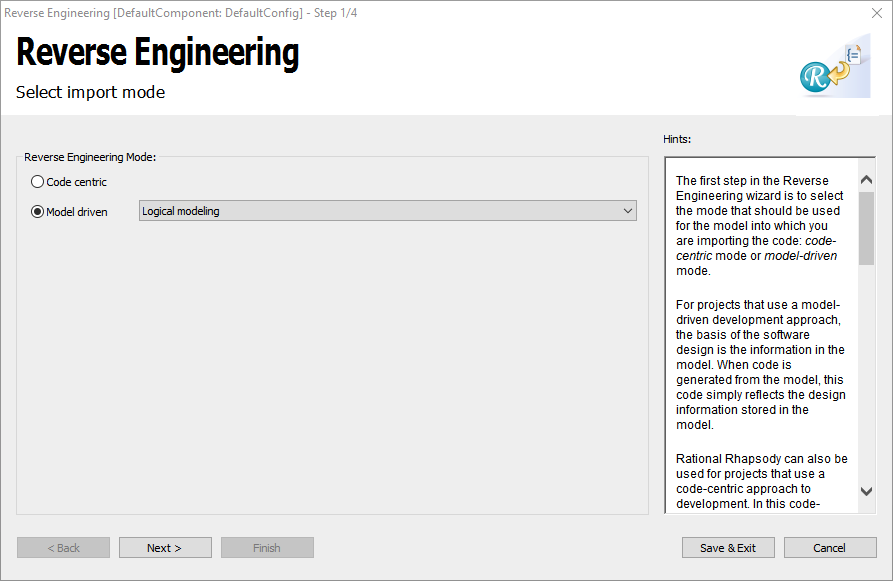
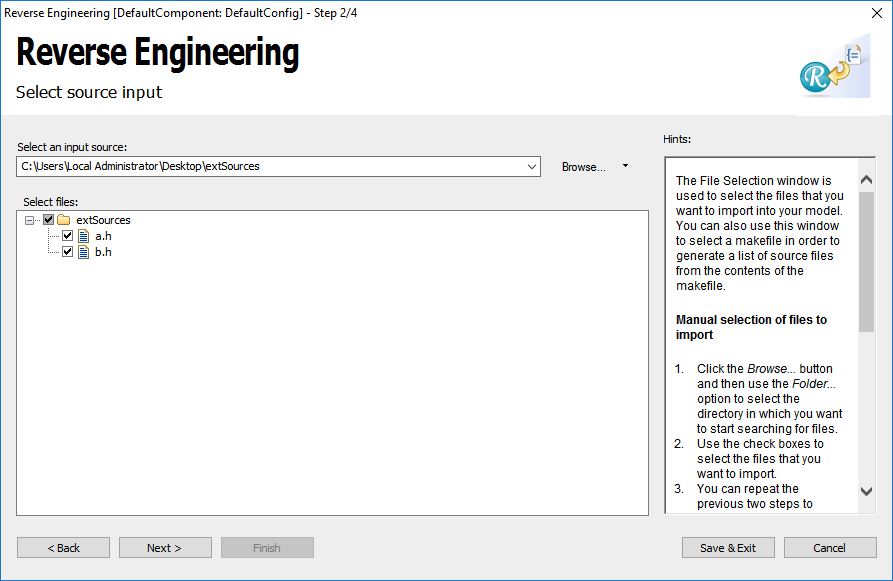
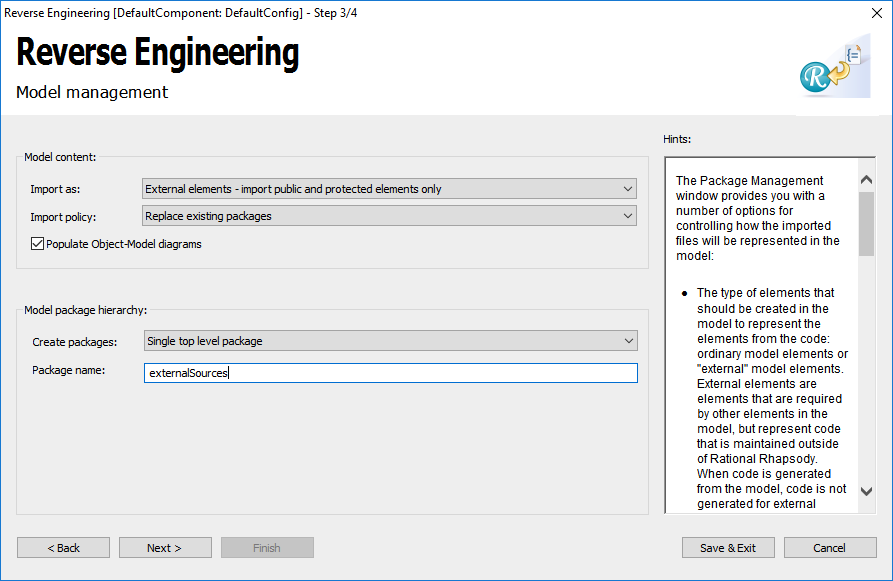
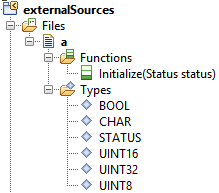
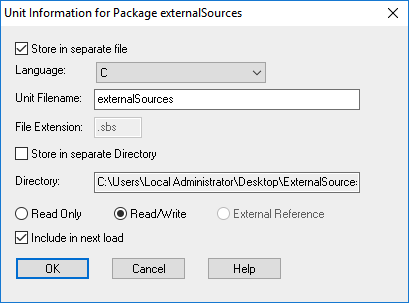
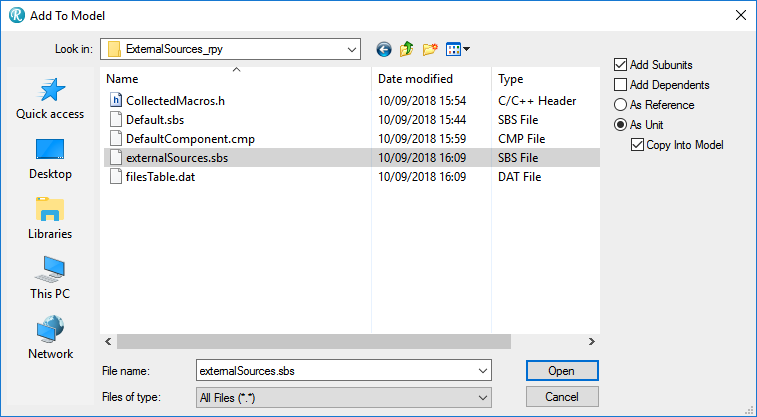
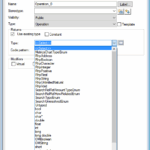
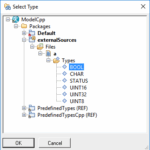
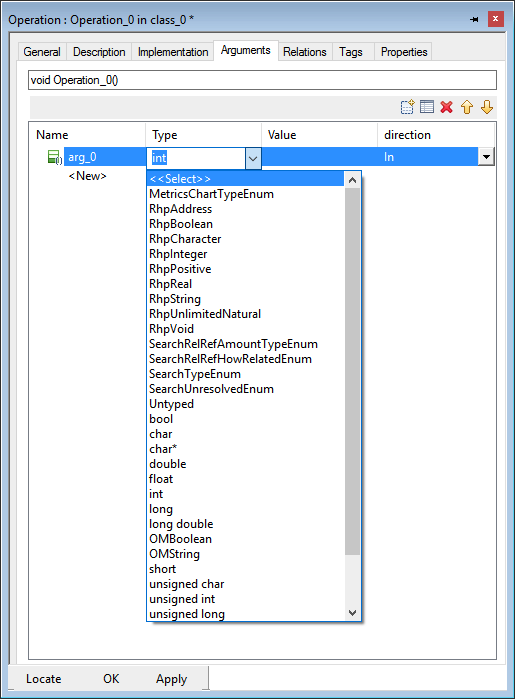
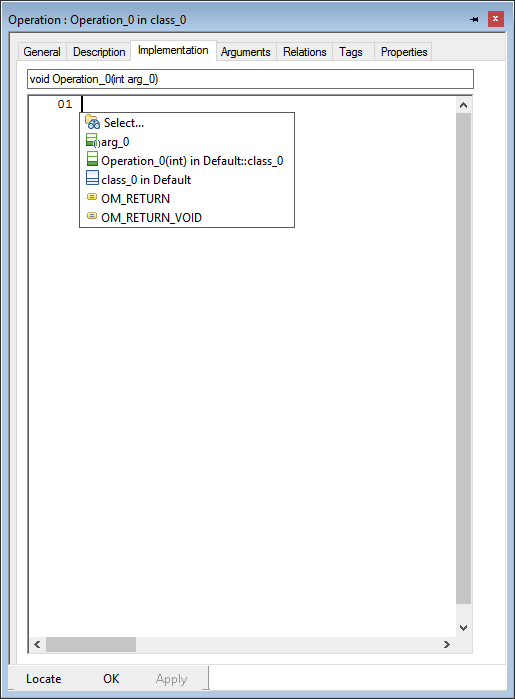
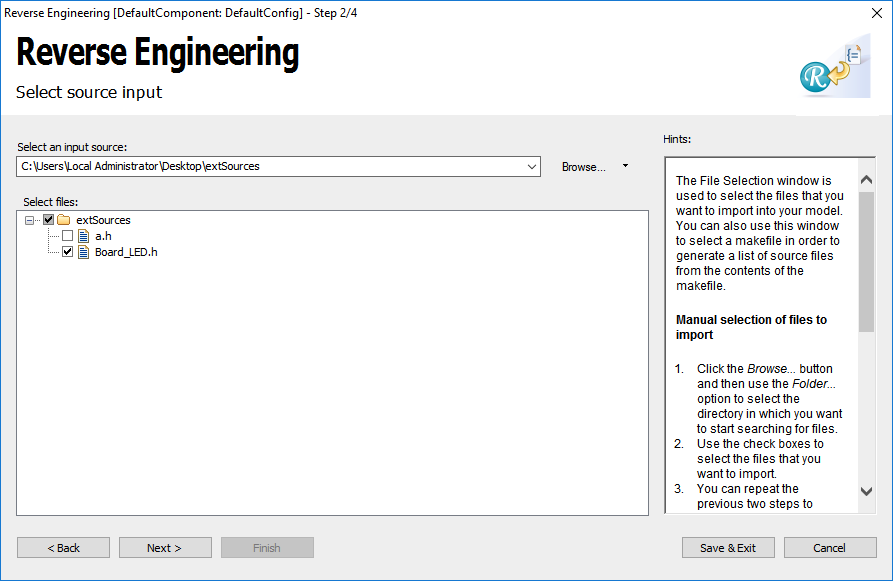
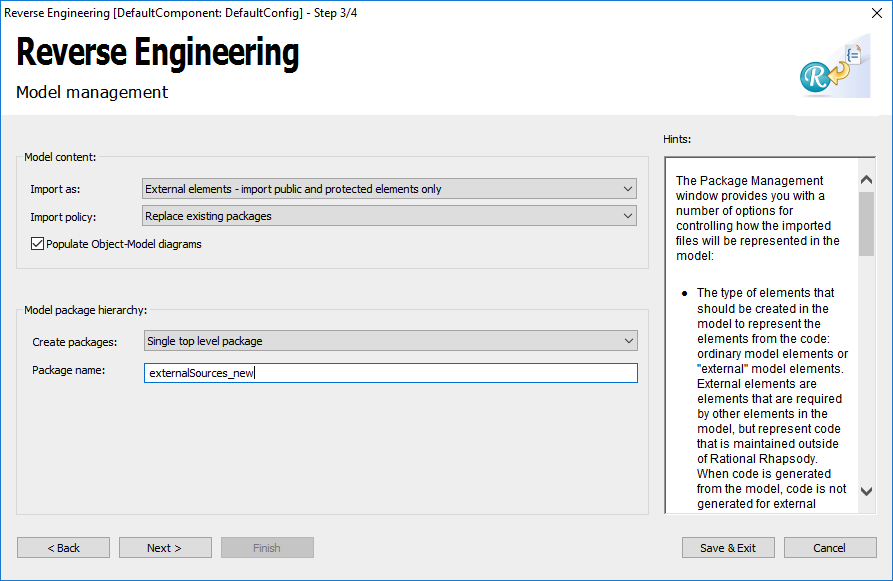
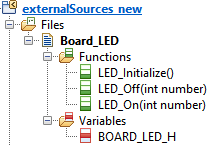 At the package icon the small yellow arrow shows that no code is generated for the content of this package.
At the package icon the small yellow arrow shows that no code is generated for the content of this package.