Getting nostalgic
In the days of Windows XP (Who’d ever thought I would say that I gladly wanted to go back to XP…) installations were easy. Your PC basically belonged to you and the OS would not interfere in anything you do.
How different is that now. Since Vista (may it burn in …..) we are plagued with an OS that tries to force its will upon us. And installing a complex environment like Rhapsody and a few add-ons becomes a nightmare.
We used to let people install everything during a one day training. INstall took about 30 minutes and would work 99% of the time.
Now it takes hours and the success rate is 50% or so. Even with our own installer, install manual and physical presence of somebody that “knows what he is doing” it is just too difficult to get everything running reliably. Have I already mentioned that I hate Windows?
Brave new world…
At Willert we use Macs. Since 10 years, give or take, we have kicked out our Windows laptops and buy expensive Macs, just to prevent us from hiring multiple sysadmins to keep our stuff running.
Unfortunately, IBM, (a large Apple user itself ! ), does not deliver Rhapsody on a Mac. Yes there is an Eclipse plugging but that is just a “facade” plugin. It calls the Rhapsody DLL’s to do the real work. It won’t work on Linux or Mac OS. Duh…
So we use VmWare (we kicked out Parallels because they’ve become too greedy) to run Windows on our Macs. Works OK. So we are used to virtualize.
IBM has now taken this virtualization to a new level. You can have images that you can instantiate and distribute.
So after installing all tools and testing that they work correct, we can now let other people access it using Remote Desktop Connection. This will work from a Windows PC (It is built-in there) and from a Mac (download Microsoft Remote Desktop for free from the App-Store) And apparently even on a Linux Computer, you have to download a 3rd party tool there but it works.
Using RDC requires an internet connection but not an extremely fast one, it only transfers the screen using compression.
Provisioning an Image
Once an image is provisioned, you will receive data on how to access it:
- IP address, mostly 169.x.y.z
- Login name, mostly administrator
- Password,8 character random generated
On a Windows PC
It is pretty easy on Windows, everything that you need is built-in. In the menu under “Windows accessories” you will find “Remote Desktop Connection”.
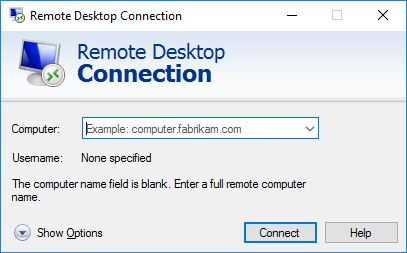
This is how that looks. First you click on “Show Options”.
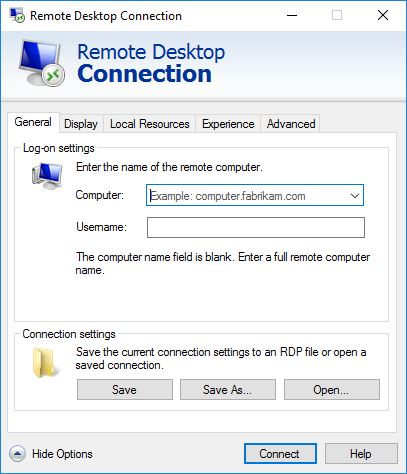
After “Computer” you type in the given IP address, 169.x.y.z:3333 (Important, the 3333 is a port number and needs to be there.)
After “Username” you type “administrator” (Or the username that was given to you.
The password will be asked when you connect. As you see it is possible to store the login credentials on your PC. You might want to do that, it is easier to restart your image.
Click on Connect and RDC will now ask you for your password. Copy it from the data you have received.
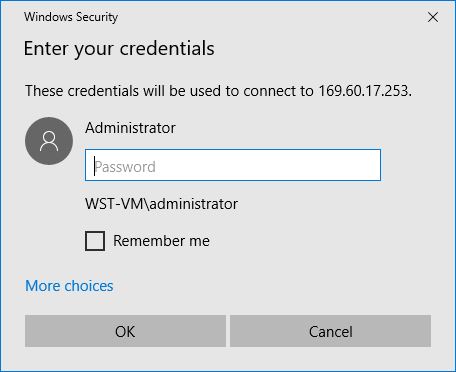
Then Windows gets suspicious about the certificate of the WebSite. It will display it. You have to tell Windows that it is OK, otherwise…. no go… so click on “View certificate”
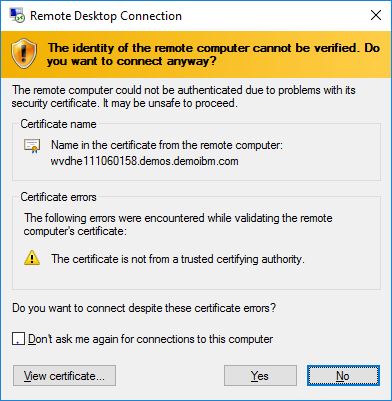
Then click on “Install Certificate”
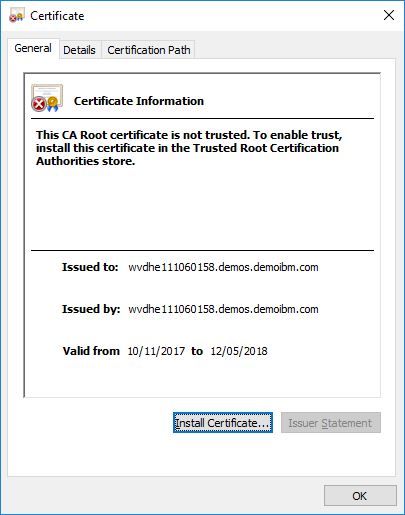
This is OK, click “Next”
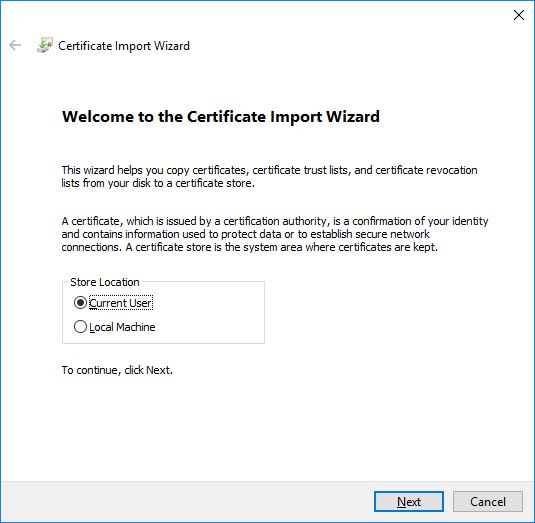
Again click “Next”
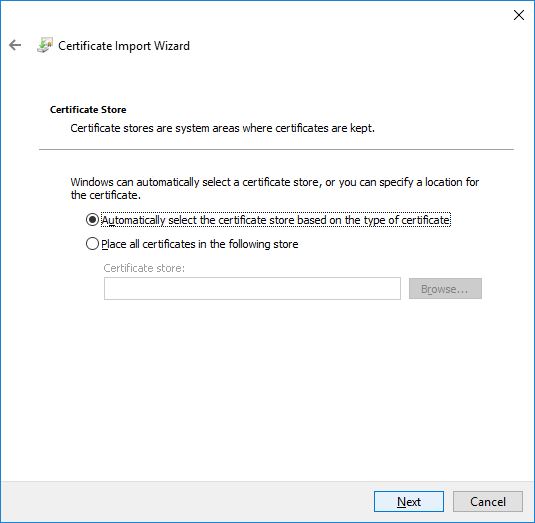
And now on “Finished”.
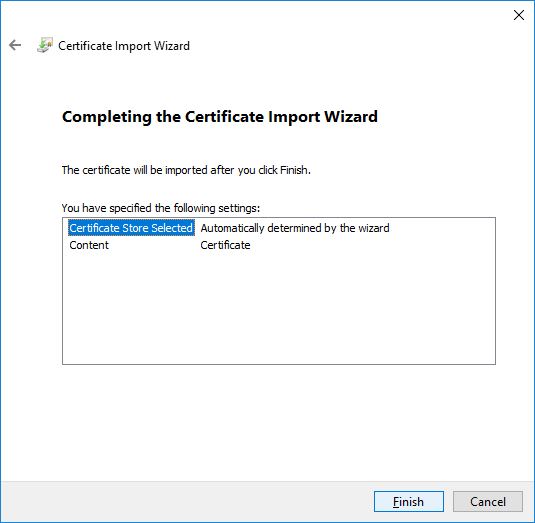
The Certificate is now installed, you only need to do this once.
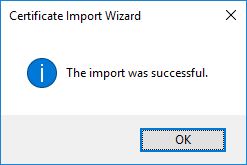
On a Mac
You first need to download and install the RDC App from the App store. ![]()
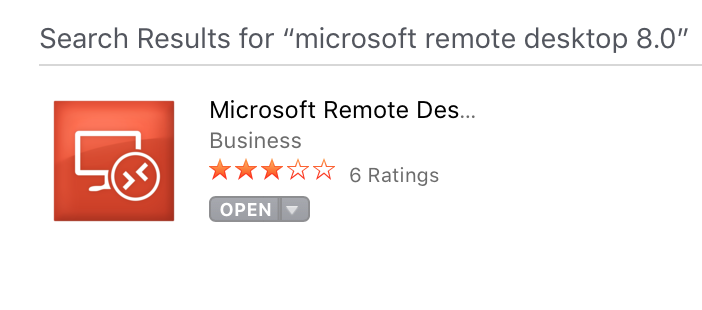
Click on “install” and then on “open”. Confirm that you trust Microsoft and RDC starts.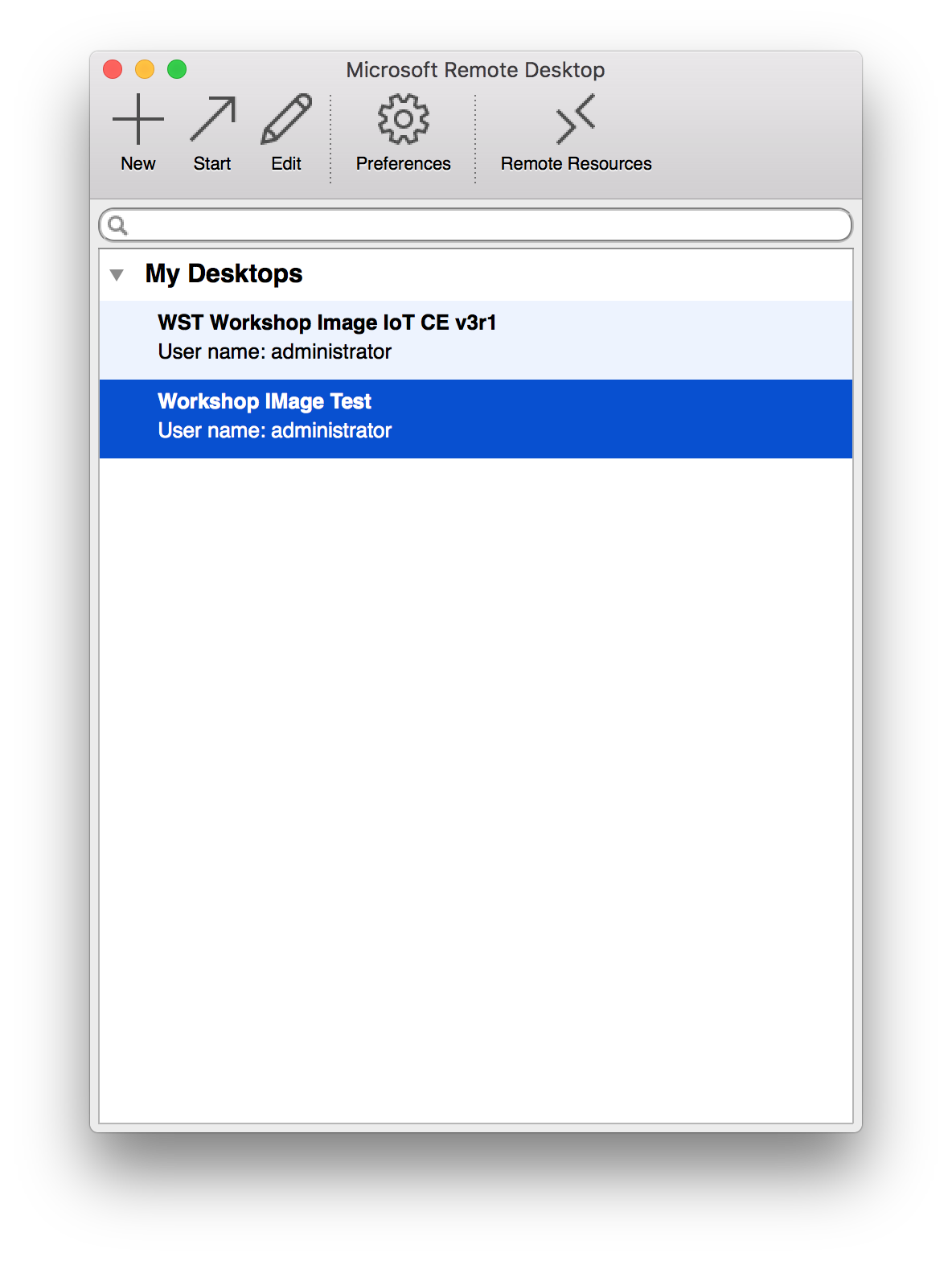
Click on “+” (“New”) and fill in the credentials you were given.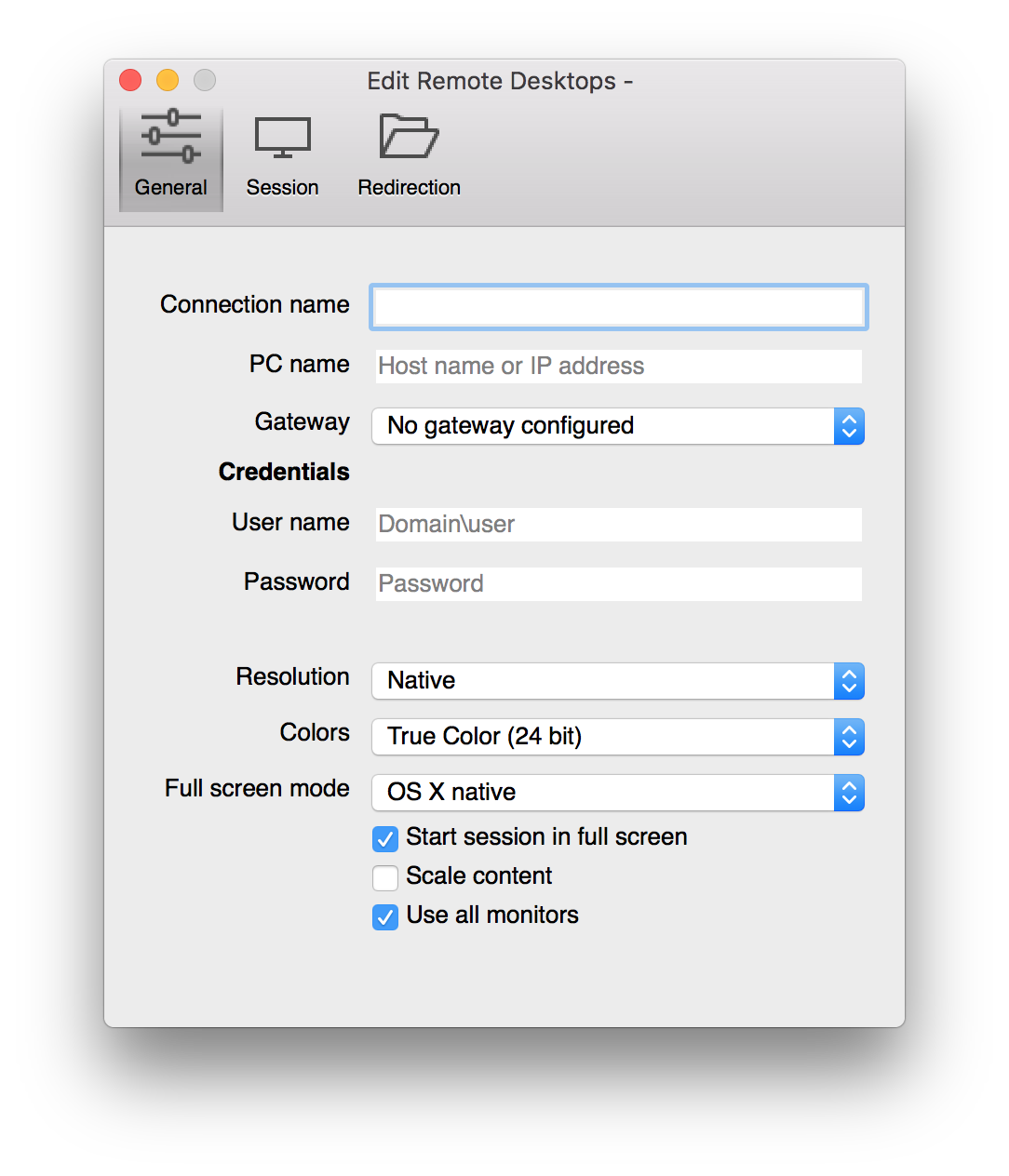
- Connection name, You can give your connection a logical name.
- PC name, the IP address that you were given, i.e. 169.x.y.z:3333 (The 3333 is mandatory)
- User name, the name given, mostly “administrator”
- Password, what you were given
- The rest can be changed if you like. Lower resolution and colors mean less data.
Now just close the window and press “Start” with your image selected.
And now?
Your image will be ready and started. Login is automatically, you can start using the tools that are installed in the image.
Images are valid for a certain period of time, I’m still trying out the facility so I can not say how long this is exactly.
So contact me when you want to try Rhapsody and our tools, I will provide you with an image.
Happy evaluating with Rhapsody!
Walter van der Heiden (wvdheiden@willert.de)
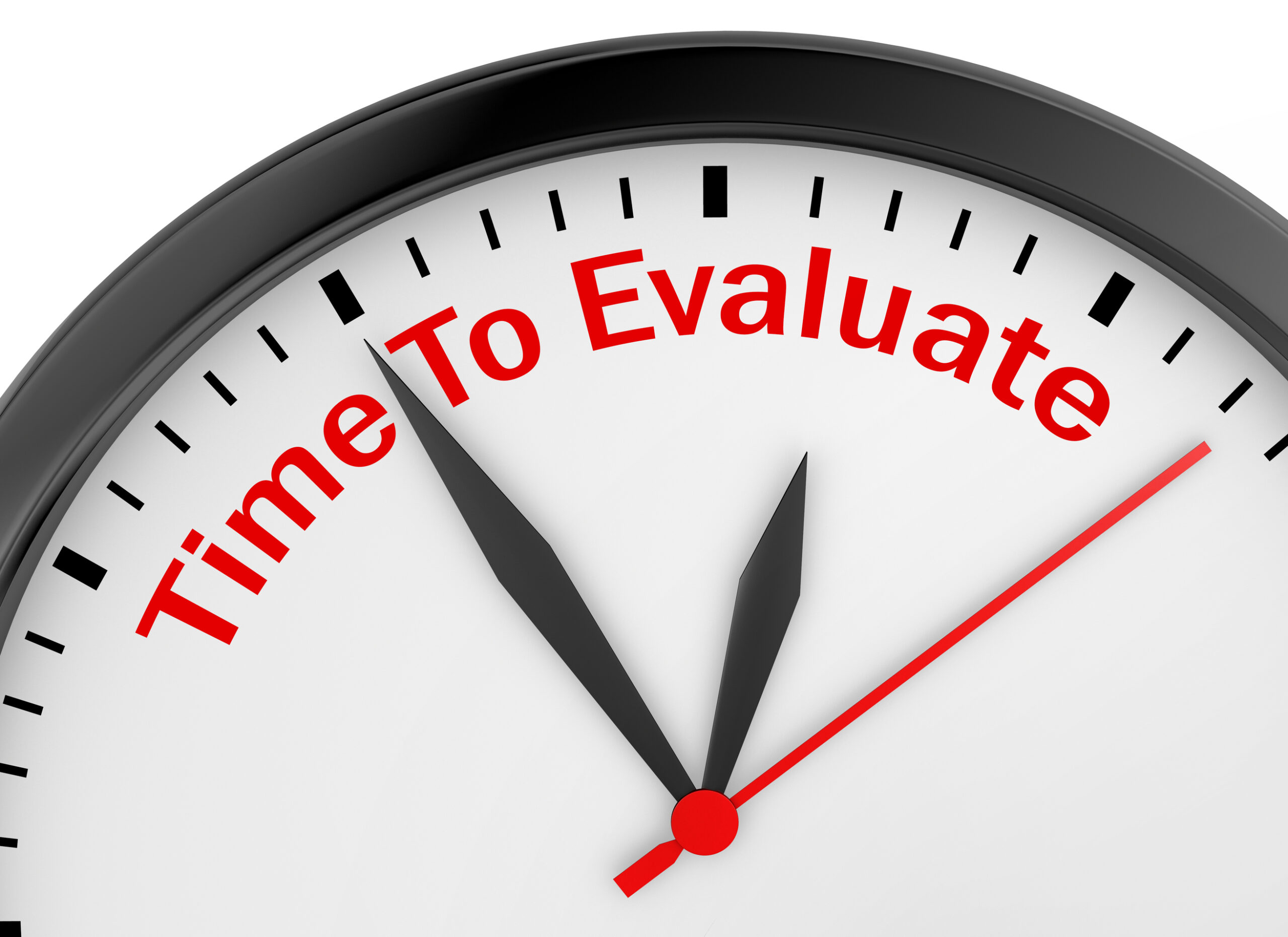
Leave a Reply